Use the search bar next to the "M" to get help with McNeese questions or to contact a support team member with Canvas, RedShelf textbooks, Turnitin, Office 365, BigBlueButton, Respondus, SmarterProctoring, and ProctorU.
Canvas Training for McNeese Students
Students will have access to the McNeese Canvase site prior to Fall 2025. In the meantime, use the link above to access training videos and 100s of articles to prepare for the transition.
McNeese Student Resource_Getting to Know Canvas.pdf
Students can also use their personal AI account to assist with technical questions.
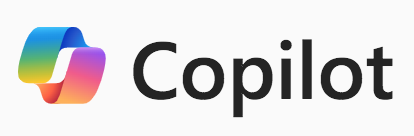
McNeese students have access to Microsoft 365 Co-Pilot which can also answer prompts about Canvas and Microsoft Apps.
Login with McNeese username and password to:
Office.com > App Launcher (Dot Box, see image below) > Microsoft 356 Co-Pilot

Additional AI Resources:
| Log On | Learn More About |
| ChatGPT | ChatGPT and Watch OpenAI demos |
| Grok | X (Formerly Twitter) Grok |
| Venice | Venice (Use Any Device, No Account Required) |
| Gemini | Google Gemini |
| Co-Pilot | Microsoft Co-Pilot |
When asking AI for help, students should let AI know the university uses:
- Moodle version 3.11.18 using a "Boost" theme
- Microsoft Office 365
- BigBlueButton for Moodle 3.11.18
If you are an instructor at McNeese, eLearning has multiple AI prompt templates with examples that instructors can use to create activities for online courses. To access, log into Moodle, then select the Employee Training pinned at the top of the dashboard; next select the AI Training and Prompts tile in the course shell. If needed, contact eLearning (wprater@mcneese.edu) for access to the Employee Training course.
In addition, eLearning has a limited list of AI prompts in the faculty staff knowledgebase.
Basic Structure of an AI Prompt
(these are just a few examples)
Acting as a [ROLE] | Create a [TASK] | Show as a [FORMAT] |
Student Analyst Accountant Manager Nurse Teacher Engineer Copywriter [ Insert any Professional Title ] | Headline Presentation Essay Assignment Forum Wiki Article Quiz or Exam | A Table A List Summary HTML Code Spreadsheet Moodle activity PDF |
- ROLE: Student
- TASK: I need to upload an assignment in my course. What are the steps to upload?
- FORMAT: PDF file
This prompt would be combined into one sentence or a paragraph and then copied and pasted into ChatGPT 4o, using the Moodle Expert GPT: As a student using Moodle 3.11.18 with a Boost theme, I need to upload an assignment in my course. What are the steps to upload my PDF file?
Examples of AI Prompts for Students:
- As a student, please give me instructions for uploading a Word document to my course in Moodle 3.11.18 with a Boost theme.
- As a student using Moodle 3.11.18 with a Boost theme, please guide me how to reply to a forum discussion.
- Please explain how to share an iPhone photo album with OneDrive using Office 365.
For additional help contact:
- Office of Information Technology (M-TH 7:30 am – 5:00 pm and Friday 7:30 am – 11:30 am) by email at: helpdesk@mcneese.edu
- eLearning department: Dr. Wendi Prater, Director of eLearning, wprater@mcneese.edu
Please avoid sharing sensitive personal information with AI, such as: financial information, any type of identification information, passwords, health information, personal address or location, private conversations, sensitive images or files. Always exercise caution and discretion when interacting with any online platform, including AI, and refrain from sharing information that could compromise your privacy or security.

